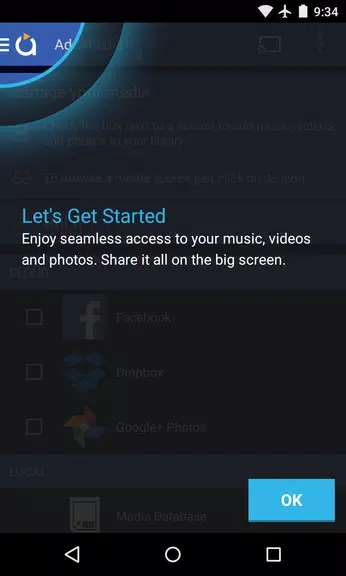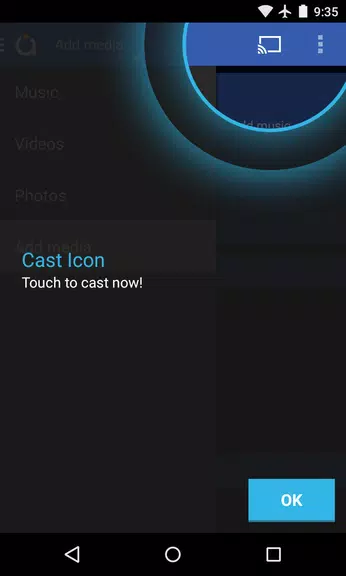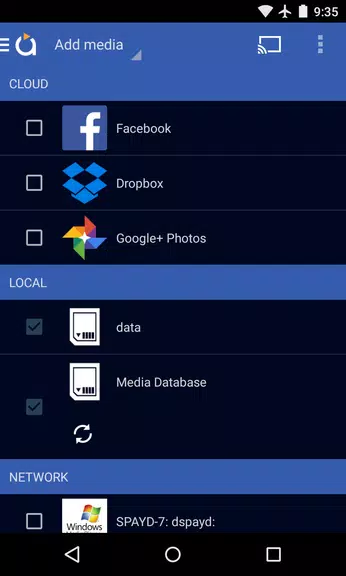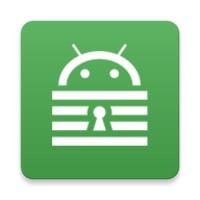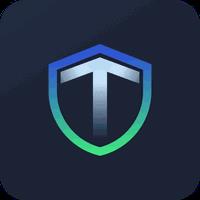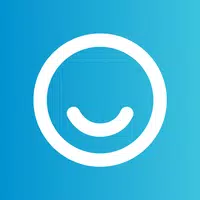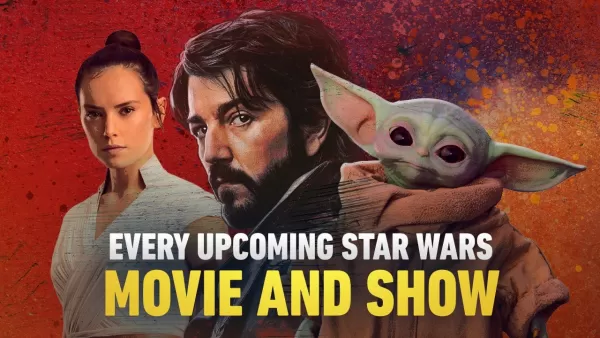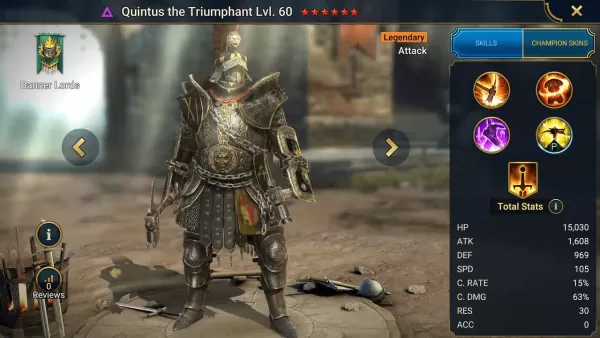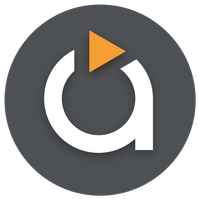
Application Description
Experience seamless media casting with the latest version of Avia Media Player (Chromecast). With the recent update, users can now cast to Apple TV, Roku, and WebOS devices in addition to the reliable Chromecast support. The new 7.2 version features an updated user interface that provides simpler navigation and a smoother response, along with new icons throughout the app. Enjoy full playback control from your phone or tablet, display music album artwork and artist images on your TV, and easily share photos, videos, and music across various devices. Get the most out of Avia by following a few simple tips and enjoy a hassle-free media streaming experience.
Features of Avia Media Player (Chromecast):
⭐ Updated User Interface: Avia Media Player (Chromecast) boasts a revamped user interface that offers a more intuitive navigation experience and a smoother response time, making it easier than ever for users to dive into their media content.
⭐ Casting to Multiple Devices: Beyond its renowned Chromecast support, Avia now extends its casting capabilities to Apple TV, Roku, and WebOS-enabled TVs. This expansion means you can enjoy your cherished photos, videos, and music on a variety of screens effortlessly.
⭐ Improved Stability: The latest version of Avia has been fine-tuned for enhanced stability and is fully compatible with the latest Google Chromecast software, ensuring a seamless and dependable casting experience for all users.
⭐ Full Playback Control: With Avia, you have complete control over your media playback directly from your phone or tablet. This feature allows for easy management and customization of your media as you cast to different devices, enhancing your viewing pleasure.
Tips for Users:
⭐ Install Avia for Roku: To unlock the potential of casting to Roku devices, don't forget to install the Avia for Roku channel, which will appear on your Roku screen. This essential step ensures a smooth casting experience to Roku devices.
⭐ Same Wi-Fi Network: For the smoothest casting experience, make sure that both your Android device and the device you're casting to, such as Chromecast or Apple TV, are connected to the same Wi-Fi network. This connection is crucial for uninterrupted media streaming.
⭐ UPnP/DLNA Serving: When you're looking to access media from other devices using Avia, ensure that UPnP/DLNA serving is enabled on those devices. This setting is key to establishing a successful connection and streaming your media content seamlessly.
Conclusion:
With its updated user interface, expanded casting capabilities, and enhanced stability, Avia Media Player (Chromecast) stands out as a comprehensive solution for casting media to a variety of devices. By adhering to the provided tips, users can fully leverage Avia's features for a seamless and hassle-free media streaming experience. Upgrade to Avia Media Player (Chromecast) today and transform your media playback into an exceptional experience.
Screenshot
Reviews
Apps like Avia Media Player (Chromecast)